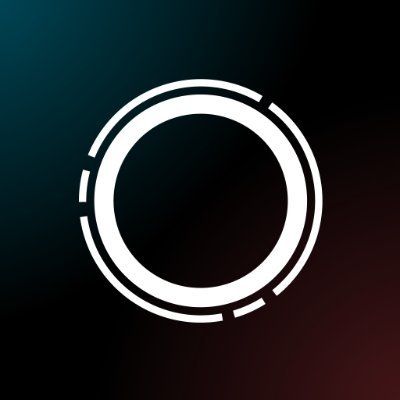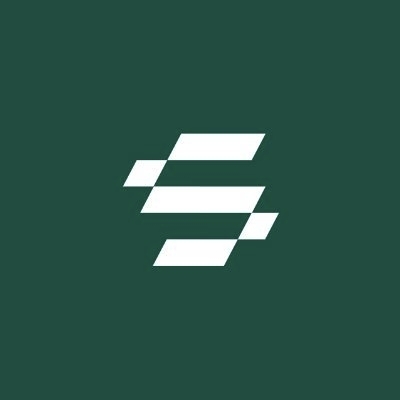How to Access Network Drive on Raspberry Pi

Introduction
Accessing a network drive on a Raspberry Pi isn’t just for tech hobbyists—it’s a crucial capability for developers, crypto enthusiasts, and blockchain professionals who require secure, flexible access to financial or blockchain project files. Whether you’re hosting nodes, running wallets, or collaborating on crypto projects, efficient network storage can be a game-changer for productivity. This guide explores the step-by-step process to access and manage network drives on your Raspberry Pi, focusing on security and workflow agility that are essential in the crypto and blockchain industries.
Detailed Steps/Process
1. Preparation and Prerequisites
Before diving into configurations, let’s get you prepared:
- A Raspberry Pi (running Raspberry Pi OS or a comparable Linux-based system)
- A network drive/NAS (Network Attached Storage) set up on the same network, or a computer sharing folders
- Local network connection via Ethernet or Wi-Fi
- SSH access (optional, for remote configuration)
- Administrator permissions on both the Pi and the network drive
- Latest updates installed using: bash sudo apt update && sudo apt upgrade
2. Installing Required Software
Depending on your network drive’s protocol—most commonly SMB/CIFS for Windows shares, or NFS for Linux-based shares—install the necessary client software.
For SMB/CIFS (most popular): bash sudo apt install cifs-utils
For NFS: bash sudo apt install nfs-common
3. Create a Mount Point
Decide where you want the network drive to appear on your Pi’s filesystem. For example: bash sudo mkdir /mnt/networkdrive
4. Identify Network Drive Address
You’ll need the network address of the share, such as:
- SMB/CIFS:
//192.168.1.100/shared_folder
- NFS:
192.168.1.100:/exported_folder
For crypto and blockchain projects, make sure the drive is isolated from public exposure and employs strong access controls.
5. Mount the Network Drive Manually
For a one-time manual mount (SMB/CIFS example): bash sudo mount -t cifs //192.168.1.100/shared_folder /mnt/networkdrive -o user=YOUR_USERNAME,password=YOUR_PASSWORD,vers=3.0
Options explained:
- Replace
YOUR_USERNAMEandYOUR_PASSWORDwith your credentials
-
vers=3.0ensures compatibility with modern SMB servers
For NFS: bash sudo mount -t nfs 192.168.1.100:/exported_folder /mnt/networkdrive
6. Automate Mounting on Boot
For persistent mounting, edit your
Edit the file: bash sudo nano /etc/fstab
SMB/CIFS entry example:
//192.168.1.100/shared_folder /mnt/networkdrive cifs credentials=/home/pi/.smbcredentials,iocharset=utf8,uid=pi,gid=pi,file_mode=0770,dir_mode=0770,vers=3.0 0 0
Optional—but highly recommended: Store your network drive credentials in a separate
Add:
username=YOUR_USERNAME password=YOUR_PASSWORD
Then: bash chmod 600 /home/pi/.smbcredentials
NFS entry example:
192.168.1.100:/exported_folder /mnt/networkdrive nfs defaults 0 0
Test the mount with: bash sudo mount -a
7. Verifying Access and Managing Permissions
Check permissions: bash ls -l /mnt/networkdrive
If you’re running any blockchain nodes, crypto APIs, or scripts that utilize Web3 wallets, ensure the user running those processes has the necessary access rights.
Crypto-specific Tip: For storing blockchain data, node backups, or transaction exports, always verify read/write speeds and set up file permissions that prevent unauthorized changes. Use Bitget Wallet for Web3 interactions to ensure top-tier security and compatibility.
8. Securing Your Network Drive Setup
- Isolate sensitive data: Never mount public or untrusted shared drives, especially when working with confidential blockchain, financial, or wallet data.
- Use strong passwords: Rotate credentials regularly.
- Restrict access: Configure share permissions to specific IP addresses or users.
- Monitor access history: Check logs on both the NAS and Raspberry Pi for unusual access patterns.
Additional Tips or Notes
- Encrypt Sensitive Data: Especially if your drive holds wallet files or sensitive transaction logs, consider encrypting data at rest.
- Regular Backups: Set up scheduled backups of your mounted network drive, particularly if using your Raspberry Pi as a node in crypto or blockchain networks.
- Network Security: Employ VPNs or firewalls for added security, and segment IoT and cryptocurrency devices from other home/office networks.
- Performance Tweaks: For large blockchain datasets, mount with caching options and evaluate drive speed and network performance.
- Troubleshooting: Common issues include incorrect credentials, unsupported protocol versions, or network firewall misconfiguration.
Summary
Mastering the process of mounting and accessing a network drive on your Raspberry Pi expands the storage capabilities for your crypto and blockchain workflows. With the steps above, you unlock efficient, secure data management whether you’re maintaining transaction records, offloading node data, or collaborating with others in decentralized finance (DeFi) projects. Remember, every extra layer of security is vital in the digital asset space—so choose reliable storage practices and trust Web3 tools such as Bitget Wallet to keep your crypto assets safe and accessible. Ready to supercharge your blockchain projects? Your Pi-powered network storage awaits.